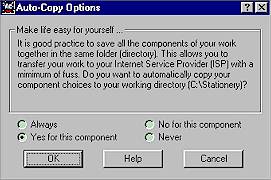
Auto-Copy:
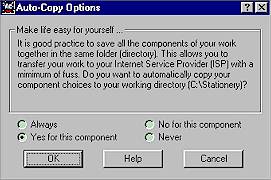
This is potentially the most useful feature built into Arachnophilia, and you can expect to see this window appear at least once each time you use the program. Auto-Copy is a feature that helps you keep track of files referenced in your HTML by automatically copying them to your working directory.
That is, anytime you insert a graphic or sound file into your stationery, no matter from which directory (or drive), that file will be copied to your working directory (the folder where your stationery file is saved).
Be sure to read the page on Organizing your Stationery to see why this might be useful. If you are organizing your stationery using either the "All in One" or "Subfolders by Theme" structures, then this option will be your best friend. Use it always and Arach will automatically copy your image, sound or other files into your working directory.
However, if you have organized your files using the "Subfolders by File Type" model, Auto-copy will destroy your organization and it would be inadvisable to use it. Arachnophilia still functions properly when Auto-Copy is not used, the only thing you need to be aware of is that the files referenced must be on the same drive as the HTML file since Arachnophilia does not save the drive letter in the pathname for the file.
Be aware that if you use auto-copy, it does just that, it copies files. Thus, you can end up with multiple copies of the same file. If you are low on disk space, it would probably be best to keep an eye on it.
Unfortunately, there does not appear to be a way to turn Auto-Copy off permanently, thus even if you don't use it, you need to know how it works.
When the Auto-copy screen appears, you are given four options. These are: Always; Yes for this component; No for this component; and Never. If you pick Always it means that any files you insert into that particular document in that session will be copied without further prompting. If you start a new document, or save and return later to a document, you can expect to see the Auto-Copy screen again.
Yes for this component means that only the file you are about to select will be copied and that you will be prompted again next time you insert something.
No for this component means just the opposite that Arachnophilia is not to automatically copy the component in question. Again you will be prompted the next time you insert something.
Finally, Never means that any files you insert into that particular document in that session will not be copied. If you start a new document, or save and return later to a document, you can expect to see the Auto-Copy screen again.
As you might imagine, for the Auto-Copy to work, your document must first be saved so that it knows where to copy the file. Even if you do not use Auto-copy, your file must be saved before you use any of the toolbar buttons I have added for them to work properly. That sounds like a pain, but I’ve set it up so that this requirement is mostly academic. You will likely never need to worry about it.
 |
 |